PowerPoint - Making Presentation Files Smaller
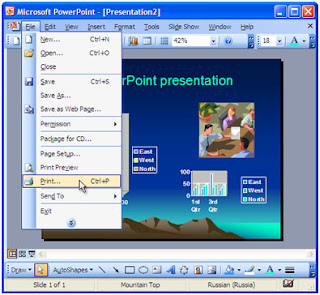
Prior to PowerPoint 97, there was no internal file compression code inside of PowerPoint, and files could get pretty big quickly. The most common cause of large files is the addition of large bitmaps. PowerPoint 97 compresses these bitmaps, but previous versions do not. To keep your presentations as small as you can, try reducing the resolution of your bitmaps, which will bring their size down tremendously. For viewing on screen, the bitmaps don't need to be more than 96 dpi; they won't print nicely until they're up around 150 or higher, but the screen always displays at 96 dpi, so if the primary viewing medium is the screen, there's no point in having the bitmaps be a higher resolution. Also, the bitmap format can make a big difference to your file sizes. JPEG and PNG both have good internal compression code. GIF has some, but not as good as JPEG. BMP files are the largest; TIFF files will also be very large.
Sometimes, as you're working on a presentation, you'll notice that the file seems to get bigger for no reason. To get rid of this "bloating", save the file using "File/Save As" and give the file a new name. This can reduce the file size up to 50%.




Post a Comment