How To Install and Configure AVG AntiVirus
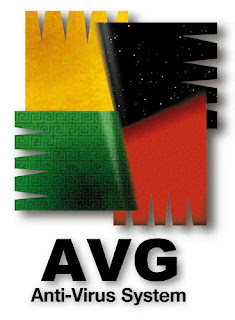
You can download AVG Anti-Virus by clicking on the link below called 'Download the file here'. Then follow the instructions to install and configure AVG antivirus software.
Note: There are two versions of AVG Anti-Virus. This document refers to the personal use version which is available for personal use only. This is what AVG has to say,'AVG Anti-Virus does not cost anything for private, non-commercial, single home computer use only. Use of AVG AntiVirus Personal Edition within any organization or for commercial purposes is strictly prohibited.'
To Install AVG Anti-Virus
1. Download the file here - click on the button that says "Download F r e e Version". This will open another window - click on the link called 'avg71free_394a763.exe' (or something similar to that). Save this file to your desktop.
2. After the file has finished downloading double click on the file to start the anti-virus installation process.
3. The AVG Welcome screen will appear - click the Next button.
4. Read the Software License Agreement for AVG Anti-Virus and click the Accept button.
5. The next screen should check the system status of the computer - wait unitl that has finished.
6. On the next screen leave the default selection checked (Standard Installation) and click the Next button.
7. Next, verify the user name, or enter a new one and click the Next button.
8. On the Installation Summary screen, click the Finish button to begin installation.
9. Once the installation has finished, click the OK button to complete the installation process.
Configuring AVG Anti-Virus
1. Once the installation has completed the First Run Wizard will start - click the Next button.
2. At the next screen click Check For Updates
3. Select the check box that is labled Do not ask for update source next time and click the Internet button to download updates.
4. You might see a Update Selection window appear, if so, click Update to begin the update process.
5. You should now see a progress window that shows the status of the updates being downloaded.
6. After the updates have completed, click the OK button.
7. The next window gives you an option to create a Rescue Disk, if you do not wish to do this, click the Next button.
8. The next screen allows users to configure the email scanner, to do this click Configure Email Scanner and follow the instructions, if not, click Next.
9. The next window to open allows the user to scan the computer for viruses, click the Scan Computer button or, if you choose not to scan for viruses at this time, click Next.
10. The next screen allows you to register AVG Anti-Virus, registration can be skipped by clicking Next.
11. Click Continue to complete the configuration process.
That's it your done! Keep AVG up-to-date with virus definitions and allow it to automatically scan your comptuer and you should enjoy a virus-less computing experience!




Post a Comment