Viber settings for iPhone, Android, Windows and Mac
See how you can set up Viber for iPhone, Android, Windows Desktop and Mac and get access to all our features, from free calls and messages to stickers, instant video messages and more.
Also see:
Customize your Viber settings for iPhone
Customize your Viber Desktop settings - Viber Out, Acount and more
How to Sync your Viber chat history to Viber for Desktop
Viber for Android
Download the app:
1. Open the Google Play Store to install Viber
2. Open the app
3. Select Continue
Fill in your phone number:
4. Enter your phone number:
Tap Your Country to choose your country code from the drop-down list
Enter your phone number (without spaces, leading zeros (0), or exit codes)
5. Check your number is correct and tap Yes
Activation:
On Android you can activate with either a phone call or by SMS.
Activate by call
Receive an automated call with your access code. Once the call has connected to your phone (started to ring), it will automatically hang up and input the code.
Don’t answer the activation call.
Activate by SMS
Receive an SMS with an access code. Type the access code into the Viber setup screen.
You can only make three attempts to input your code. If you need more tries, wait 24 hours and request another code.
Final step:
Enter your info to log in or log in with Facebook
Viber for iPhone
Download the app:
1. Open the App Store to install Viber
2. Open the app
3. Select Continue
Fill in your phone number:
4. Enter your phone number:
Tap Your Country to choose your country code from the drop-down list
Enter your phone number (without spaces, leading zeros (0), or exit codes)
5. Check your number is correct and tap Yes
Activation:
On iPhone, you can activate Viber with an access code sent to you either by SMS or in a call.
Activate by SMS
Viber will send you an SMS with your access code. Type the access code into the Viber setup screen.
Activate by call
Be ready with a pen and paper to write the code down. You can only receive a code in a call once in 24 hours.
To get an automated call, tap on Activate via call. Answer the call you receive, and write down your code.
Type the code in the registration screen.
Final step:
Enter your info to log in or log in with Facebook.
Viber for Windows desktop
Add Viber for desktop to your computer to make keeping in touch easy when you are staying in one place.
Before you start:
Do you have Viber on your phone? If not, get Viber on your phone first.
Make sure you have a strong Internet connection on both your computer and phone.
In some cases make sure the correct ports are open.
Download the app:
1. Go to Viber.com for the link to download Viber for desktop
2. Open Viber
3. Click Yes to confirm that you have Viber on your phone
Fill in your phone number:
4. Enter your phone number:
Tap Your Country to choose your country code from the drop-down list
Enter your phone number (without spaces, leading zeros (0), or exit codes)
5. Check your number is correct and tap Yes
Activation:
QR code:
Click on Scan with my phone to scan the QR code. If your phone is near your computer it will open automatically at Viber’s QR scanner.
Viber for Mac OSX
Add Viber for desktop to your Mac to make keeping in touch easy when you are staying in one place.
Before you start:
Do you have Viber on your phone? If not, get Viber on your phone first.
Make sure you have a strong Internet connection on both your computer and phone.
In some cases make sure the correct ports are open.
Download the app:
1. Go to Viber.com for the link to download Viber for Mac
2. Double-click the Viber.dmg file icon
3. Drag Viber into the Application folder to the right
4. Enter the Application folder and double-click Viber
5. Open Viber
6. Click Yes to confirm that you have Viber on your phone
Fill in your phone number:
7. Enter your phone number:
Tap Your Country to choose your country code from the drop-down list
Enter your phone number (without spaces, leading zeros (0), or exit codes)
8. Check your number is correct and tap Yes
Activation:
QR code:
Click on Scan with my phone to scan the QR code. If your phone is near your computer it will open automatically at Viber’s QR scanner.
Also see:
Customize your Viber settings for iPhone
Customize your Viber Desktop settings - Viber Out, Acount and more
How to Sync your Viber chat history to Viber for Desktop
Viber for Android
Download the app:
1. Open the Google Play Store to install Viber
2. Open the app
3. Select Continue
Fill in your phone number:
4. Enter your phone number:
Tap Your Country to choose your country code from the drop-down list
Enter your phone number (without spaces, leading zeros (0), or exit codes)
5. Check your number is correct and tap Yes
Activation:
On Android you can activate with either a phone call or by SMS.
Activate by call
Receive an automated call with your access code. Once the call has connected to your phone (started to ring), it will automatically hang up and input the code.
Don’t answer the activation call.
Activate by SMS
Receive an SMS with an access code. Type the access code into the Viber setup screen.
You can only make three attempts to input your code. If you need more tries, wait 24 hours and request another code.
Final step:
Enter your info to log in or log in with Facebook
Viber for iPhone
Download the app:
1. Open the App Store to install Viber
2. Open the app
3. Select Continue
Fill in your phone number:
4. Enter your phone number:
Tap Your Country to choose your country code from the drop-down list
Enter your phone number (without spaces, leading zeros (0), or exit codes)
5. Check your number is correct and tap Yes
Activation:
On iPhone, you can activate Viber with an access code sent to you either by SMS or in a call.
Activate by SMS
Viber will send you an SMS with your access code. Type the access code into the Viber setup screen.
Activate by call
Be ready with a pen and paper to write the code down. You can only receive a code in a call once in 24 hours.
To get an automated call, tap on Activate via call. Answer the call you receive, and write down your code.
Type the code in the registration screen.
Final step:
Enter your info to log in or log in with Facebook.
Viber for Windows desktop
Add Viber for desktop to your computer to make keeping in touch easy when you are staying in one place.
Before you start:
Do you have Viber on your phone? If not, get Viber on your phone first.
Make sure you have a strong Internet connection on both your computer and phone.
In some cases make sure the correct ports are open.
Download the app:
1. Go to Viber.com for the link to download Viber for desktop
2. Open Viber
3. Click Yes to confirm that you have Viber on your phone
Fill in your phone number:
4. Enter your phone number:
Tap Your Country to choose your country code from the drop-down list
Enter your phone number (without spaces, leading zeros (0), or exit codes)
5. Check your number is correct and tap Yes
Activation:
QR code:
Click on Scan with my phone to scan the QR code. If your phone is near your computer it will open automatically at Viber’s QR scanner.
Viber for Mac OSX
Add Viber for desktop to your Mac to make keeping in touch easy when you are staying in one place.
Before you start:
Do you have Viber on your phone? If not, get Viber on your phone first.
Make sure you have a strong Internet connection on both your computer and phone.
In some cases make sure the correct ports are open.
Download the app:
1. Go to Viber.com for the link to download Viber for Mac
2. Double-click the Viber.dmg file icon
3. Drag Viber into the Application folder to the right
4. Enter the Application folder and double-click Viber
5. Open Viber
6. Click Yes to confirm that you have Viber on your phone
Fill in your phone number:
7. Enter your phone number:
Tap Your Country to choose your country code from the drop-down list
Enter your phone number (without spaces, leading zeros (0), or exit codes)
8. Check your number is correct and tap Yes
Activation:
QR code:
Click on Scan with my phone to scan the QR code. If your phone is near your computer it will open automatically at Viber’s QR scanner.








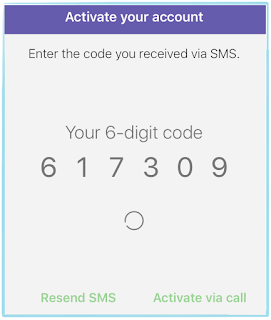









Post a Comment