Saving and Browsing Your New Page in Nvu html editor
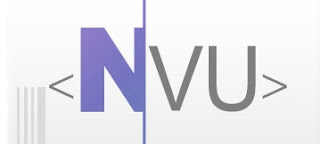
You can save Nvu documents in HTML or text-only format. Saving a document in HTML format preserves the document's formatting, such as text styles (for example, bold or italic), tables, links, and images. Saving a document in text-only format removes all the HTML tags but preserves the document's text.
To save a document as an HTML file:
- Open the File menu and choose Save or click the Save button on the Composition toolbar.
If you haven't already given your page a title, Nvu prompts you to do so. Nvu displays the page title in the browser window's title bar when you view the page in the browser. The document's page title also appears in your list of bookmarks if you bookmark the page.
Nvu then prompts you to enter a filename and specify the location where you want to save the file. Make sure you preserve the .html extension in the filename. While saving or editing documents employing XHTML, the file should have the extension as .xhtml. Files with an extension .html but having an XHTML DOCTYPE are not considered as xhtml documents.
To change the filename or location of an existing HTML file:
- Choose and select a different filename or location.
If an image location is absolute (starts with "http://") and you are connected to the Internet, you will still see that image in the document in Nvu and Navigator. However, if the image location is relative to the page location (starts with "file:///"), then you won't see the image in the local version of the document.
To save a document as a text-only file:
- Open the menu and choose .
- Enter the filename and specify the location where you want to save the file.
Note: Images do not appear in documents saved in the text-only format.
Tip: You can choose Revert from the File menu to retrieve the most recently saved copy of the document in which you're working. Keep in mind that your current changes will be lost.
To view your page in a browser window in order to test your links:
- Open the File menu and choose Browse Page (or click Browse in the Composition toolbar). If you have not yet saved your document, Nvu prompts you to enter a page title, filename, and location. The Nvu window remains open behind the new Navigator window.




Post a Comment